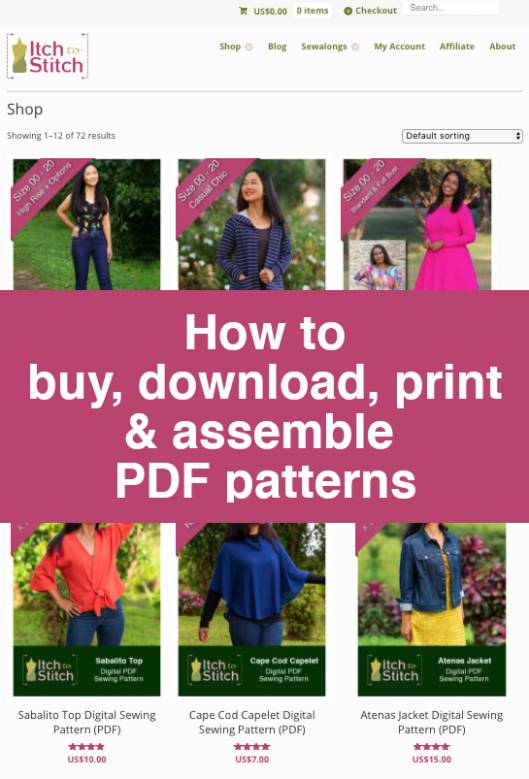
How to buy, download, print & assemble PDF Patterns—Part 3—Download
In case you want to jump to a specific topic, here's a list of posts for the How to buy, download, print & assemble PDF Patterns series: Part 1—Shopping cart Part 2—Payment Part 3—Download (this post) Part 4—Print at home Part 5—Assemble at home Part 6—Print at a print shop
Yahoo! You’ve just purchased (in part 1) and paid for your very first PDF pattern (in part 2) but now you’re wondering how to download the pattern and get it printed so you can actually use it?
Downloading your PDF Patterns
To download your pattern you may:
- Click on the download buttons you were taken to immediately after completing your order; or
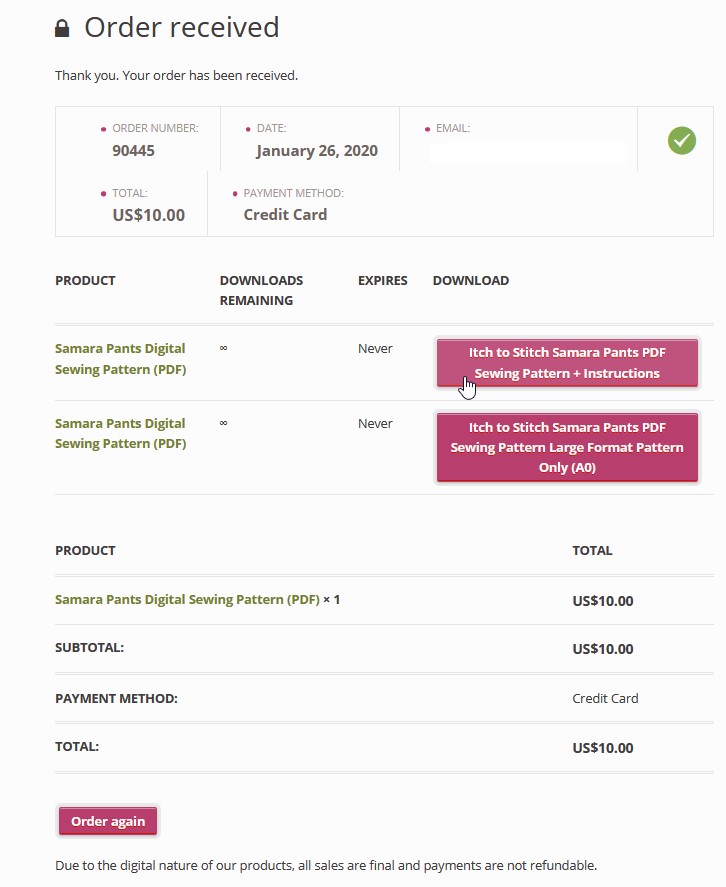
2. Click on the download links in the e-mail you received after your purchase; or
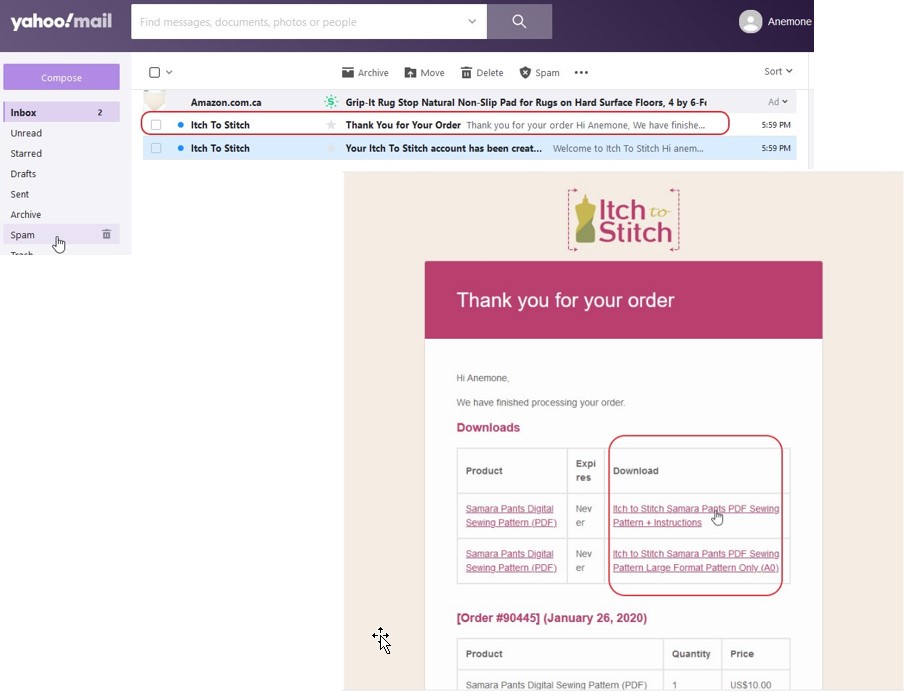
3. Go directly to itch-to-stitch.com and log into your account
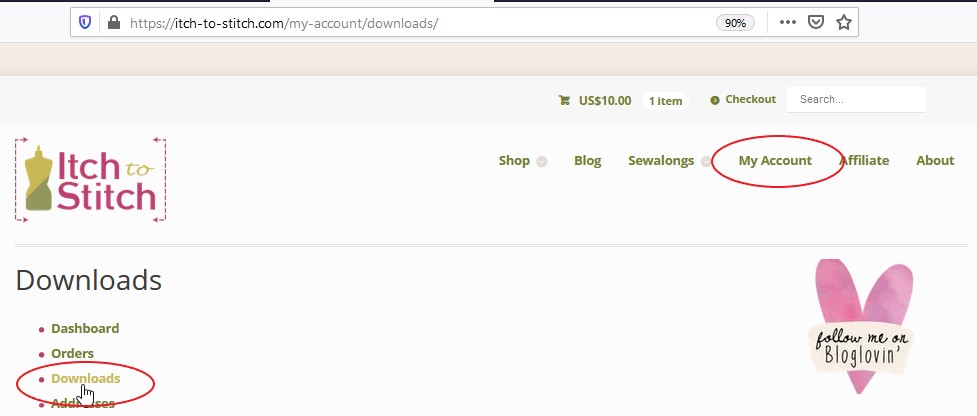
For options 2 and 3 depending on your browser and settings you may be prompted to log into your Itch to Stitch account using the password you created when making your first purchase.
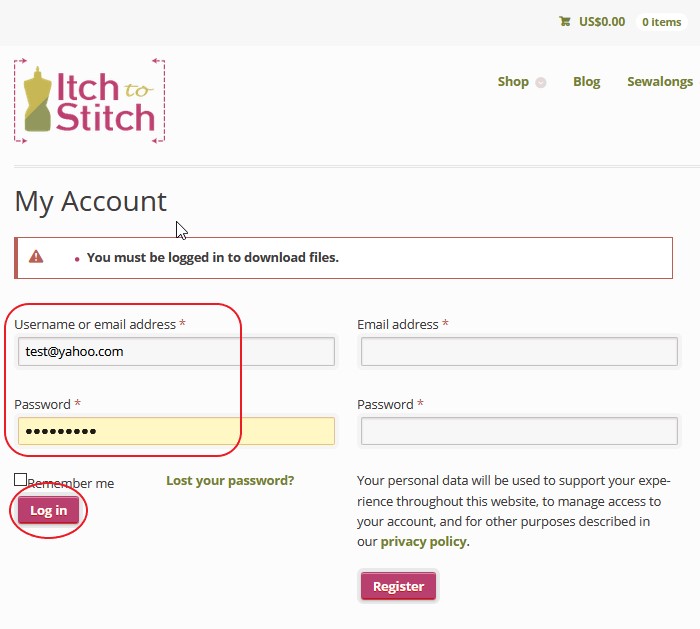
On the My Account page choose the Downloads option.
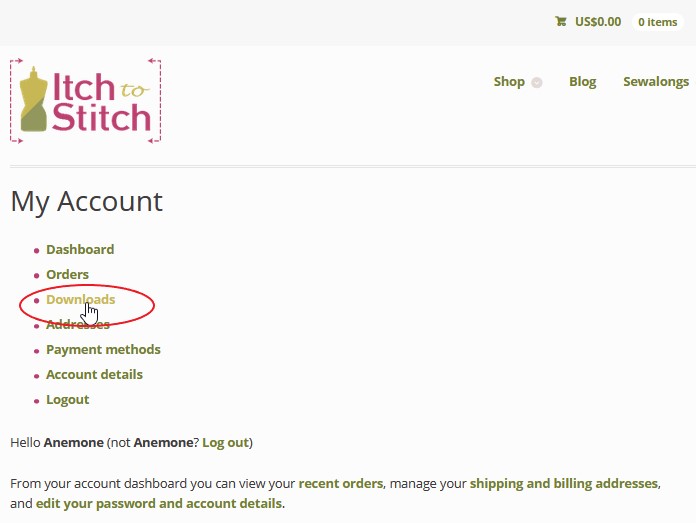
Every pattern you have purchased from Itch to Stitch will show in the downloads section of your account. The downloads never expire so you can come back and download again in the future if you need! No need to worry about downloading too many times or running out of time to download the files.
You will see 2 rows for each pattern you purchased. One will be for a file called “Sewing Pattern + Instructions” which has the instructions as well as “print at home” tiles that can be assembled for the pattern pieces. The other will be a “Large Format Pattern” file which contains the pattern pieces only and is formatted to be printed at a copyshop on large A0 (33×46 inch) paper if you don’t want to assemble tiles at home.
Click the download button for the file(s) you need.
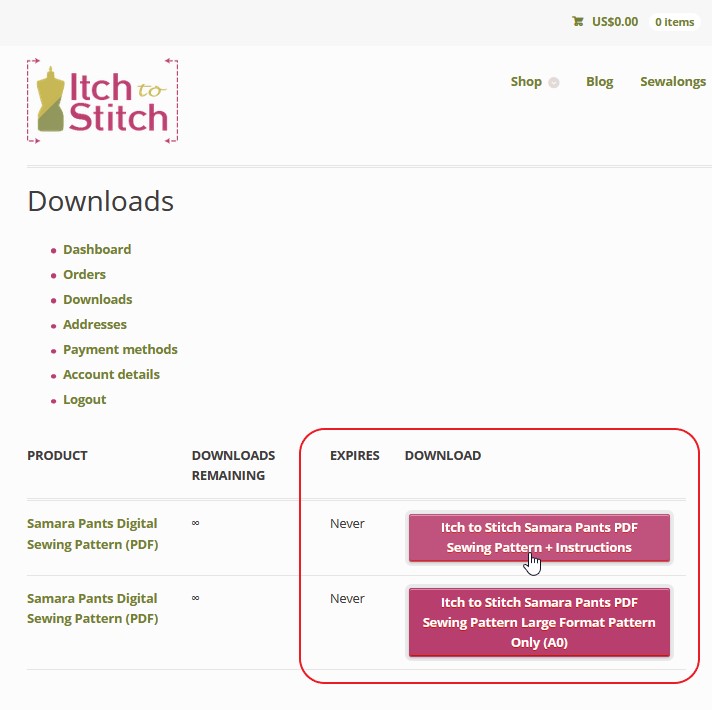
Now, depending on the web browser you use and what settings you have on your computer you may see different things when you click the download button…
- The file may begin downloading immediately in the background, saving to a downloads folder. In this scenario, you will just see a small progress bar under the “downloads” arrow icon in your web browser bar (it’s very subtle, but if you pay attention, it’s there).

Click on the “downloads” arrow icon and it will give you the option to open the file or go to the location where it saved on your computer.
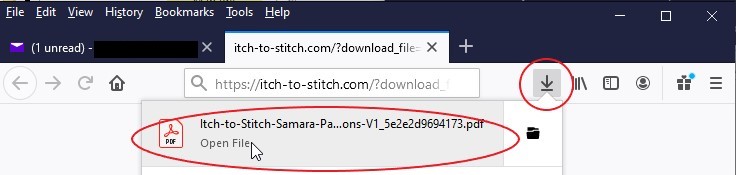
2. The pattern file may open right in your browser window (or a new tab in your browser).
It’s very important to note that you do not want to just hit the print icon when the pattern opens in your browser. In order for the pattern to print properly, you need to download the pattern and open it in Adobe Acrobat Reader before printing. To do this click either the “download” arrow or the “save” button that shows at the top of the page. Depending on your browser, you may see this “download” arrow or “save” button in the top right corner or in the bottom middle of the screen. You will need to move your cursor toward the top right or bottom middle for the “download” arrow or “save” button to appear.
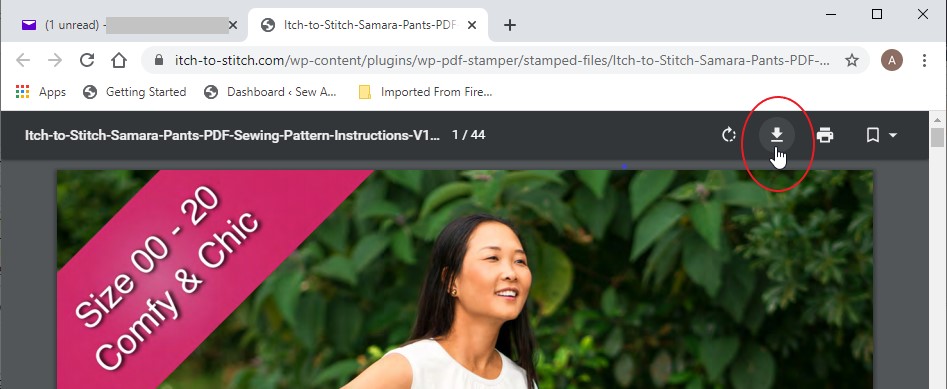
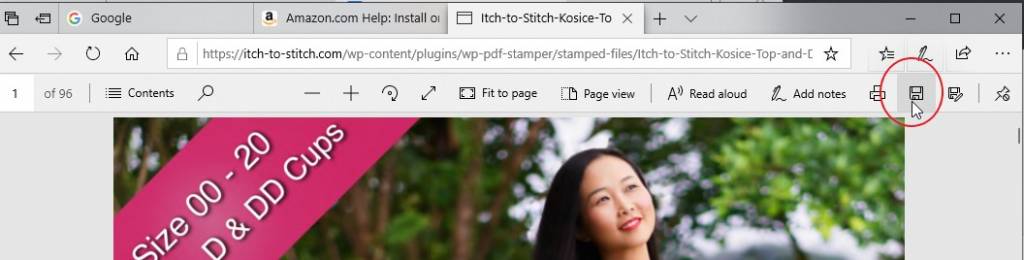
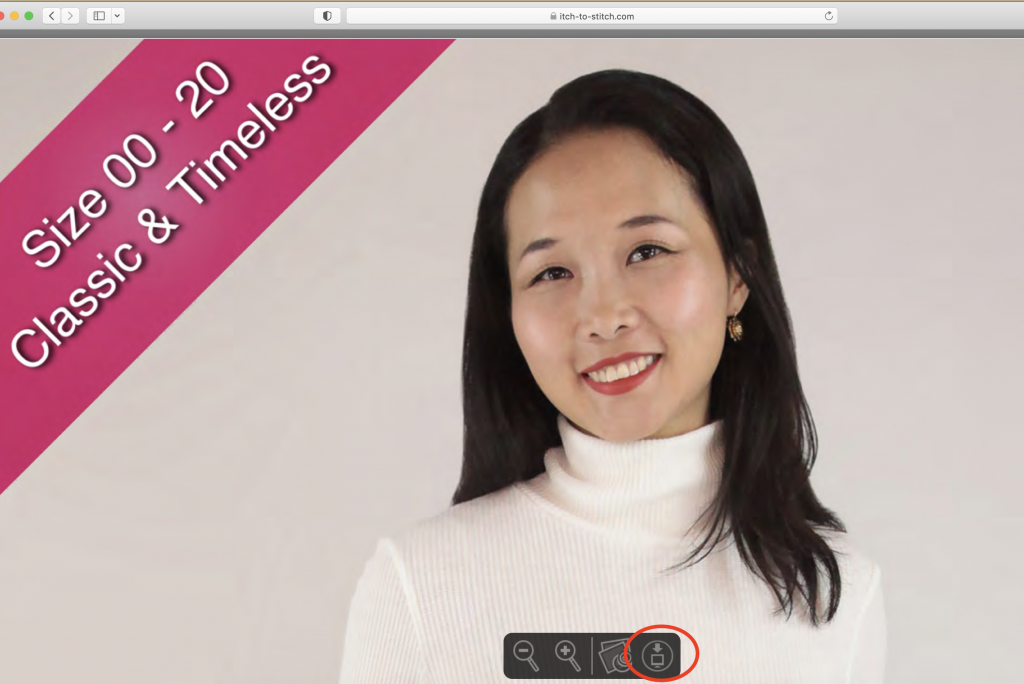
Choose the path where you want the file to be saved and click the save button.
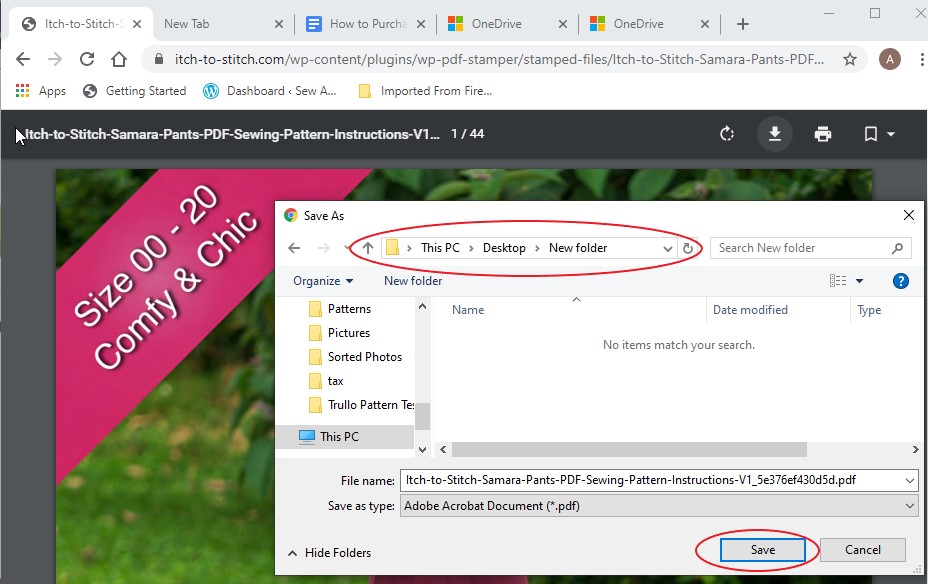
You have now downloaded your pattern! In the next post, we will print the pattern!

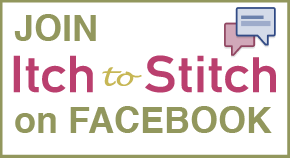
Hello there, I am very new to this challenge, and although I have embraced technology, I am 85 years of age and unsure of my capabilities to do this downloading and printing. I so wanted to get the machine out again as I love i, have sewn all my life, and don’t want to fail and lose all the info. Realise now I must ask for more help as I know little about print shops, weren’t needed in my past years I’ve not heard of them but of course they are obviously around and I must do more research further,can’t get rid of my Pfaff yet. Have been watching ‘YouTube’ and all these sewers who have come to the rescue with the pattern situation of the ‘Big Four’ dilemma and losing our wonderful pattern makers, well I couldn’t resist the challenge, just hope that at the end of it I can again create something to be proud of. Well done all of you sewing ladies out there, you have amazed me. Loving you tubers showing all their creations.
In Western Australia we have recently lost all of our retail ladies dress shops, I don’t understand why, and don’t we all miss them, hope they can sort something out on a larger scale soon as it seems there are many of the younger generation that don’t sew at all, taking it out of schools hasn’t helped one bit so fingers crossed…time will tell.
Wish me luck, and thank you for what eagerness I have seen on YouTube up to now.
Sincerely Yvonne Caldwell
I will be doing all this from a Pixel 8 Pro phone and going to a copy center in town or online for printing. Will the above instructions be the same? I struggle with files and such on this phone. Waiting for the day I can go back to an iPhone.
Bette
betteann1956
You should be able to save the file to your phone and upload to an online print shop.
I use a projector. The files that don’t have a projector fine can I use the file that goes to a print shop for a projector file.
I use a projector. The files that don’t have a projector fine can I use the file that goes to a print shop for a projector file.
Hi Joanne, yes, you can use the A0 file. Many people use the A0 with their projectors with no problem.
I can’t get the Deba pattern to download. When I click on it, it just opens up. I have downloaded A LOT of PDF patterns and never had this happen before.
Hi Judy, when you click the link, the file is displayed on the screen in a browser window. From the browser window, there’s a button that you click to save the file to your computer. On this very page you are commenting on (https://itch-to-stitch.com/how-to-buy-download-print-assemble-pdf-patterns-part-3-download/), there are a few screenshots that illustrate this process.
Thanks for your response! Sorry for the oversight. I must have missed that last night. I actually just figured it out this morning. Usually, my computer downloads automatically without opening the file first.
so far so good!
I buy the Blazer pattern but it’s kind of confuse, why do I need to know the cup if the pattern for the size i need is already there, can you explain me a little bit more about cup? Or there’s a tutorial for the blazer?
Some Itch to Stitch patterns offer different cup sizes so you don’t have to make a bust adjustment to get a good fit. Here’s the general guideline for choosing a cup (also included in the pattern’s instructions): subtract the circumference of your overbust from the circumference of the fullest part of your bust. If the rounded difference is 1″ (2.5 cm), use A cup; 2″ (5 cm), use B cup; 3″ (7.5 cm), use C cup; 4″ (10 cm), use D cup; 5″ (12.5 cm), use DD cup. Because the pattern includes different cup sizes, it would be better for you to print only the cup size you need, so you are not wasting paper and ink to print pages that you don’t need. Some Itch to Stitch patterns do not come in cup sizes, so please refer to the actual instructions of the pattern when choosing a size.
I have discovered that using Safari when I click on the download file, it opens up in a new tab, it doesn’t download. The only way to get it on my computer is to save it as a pdf. This does not save at Actual size. I have to download in Chrome and it works well then. So just be aware of this.